The Sims 4: Moving Tutorial
Moving a Sim out or Moving Households into a New House
Moving an entire Household of Sims in The Sims 4 is fairly easy, but moving out a single Sim can be confusing for new players. This tutorial for managing Households will cover both of these concepts - so you can kick out a recently divorced Sim, a teen who's grown to an adult, or just move the family to a nice home you found in the Gallery and placed in your Neighborhood.
Moving a Sim Out in The Sims 4
Moving one or more Sims is perhaps the most confusing part for players unfamiliar with the game, so I'll start with that. You may need to do this with a Teen who has grown up, or when Sims have broken up and no longer want to live together. To do this, press Esc to bring up the main menu and select 'Manage Worlds'.
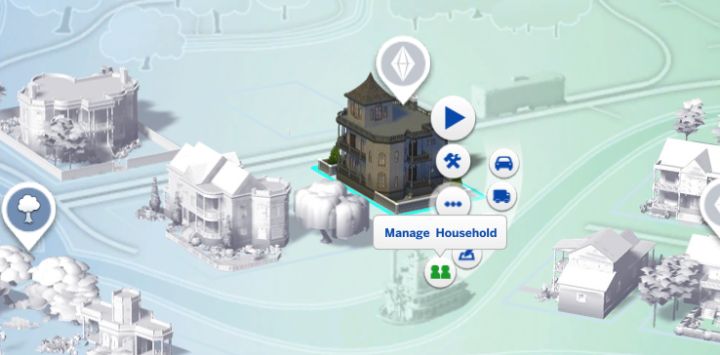
Now, select the Home of the Sim you'd like to move out. Click the '...' button and select Manage Household.
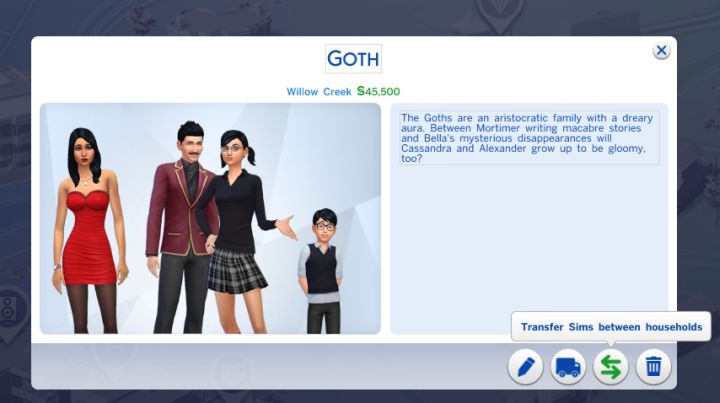
This screen will come up. Here you have two options. If you want to simply remove a Sim from the game, you can go into Create-a-Sim and delete anyone. But, if you want your Sim to live on in the Neighborhood, you must select 'Transfer Sims Between Households'.
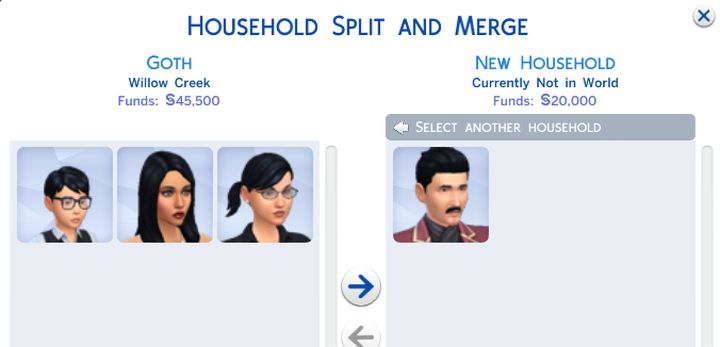
Pick the Sim(s) you want to move out, but realize that Teens and Children can't live without an Adult. You have the option to Create a New Household at the top, should you not want to move the Sim into an existing household (like throw Teen Cassandra Goth in with the Pancake household to get rid of her). Most will want to pick 'New Household' as this will let you pick where the Sim(s) will live.
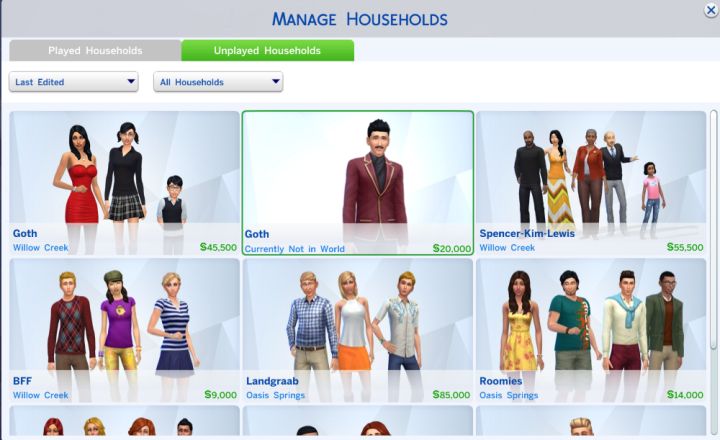
With 'New Household' chosen and the Sim placed on the right, you will then be taken back to the map. If you want your Sim to move into a home in the Neighborhood, pick 'Manage Households' at the top right corner in the map view. You will see your Sim either under Played or Unplayed Households. Pick the Sim, then Move Household onto Lot (the Moving Truck icon) and select OK.
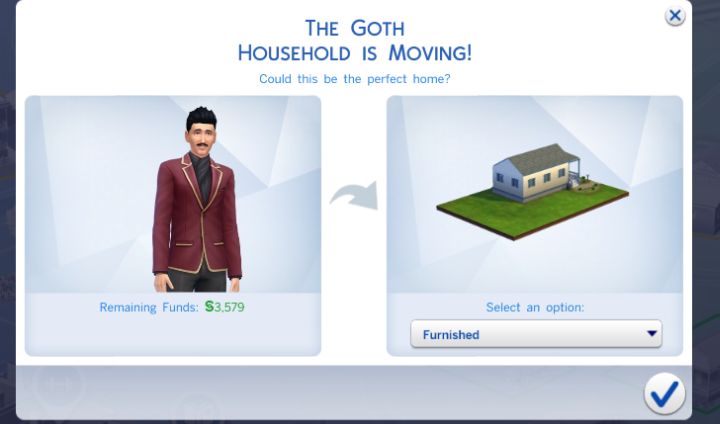
Now you can select where that Sim will live. You can use Control + Shift + C to bring up the cheat console and type freerealestate on to give them more options on where to live, but that is up to you. A single Sim will only have $20,000 having left the household, so normally will need to live in one of the starter homes. Once you have picked where that Sim will live, you've successfully moved that Sim out of your home. You can then click on the Household you want to play - either playing the new Sim in their new life, or resuming play with your previous household. The Sims 4 lets you switch between Households at any time through 'Manage Worlds', allowing you to play any Sims in the Neighborhood at any time and saving all that progress in one save file.
Moving a Household of Sims
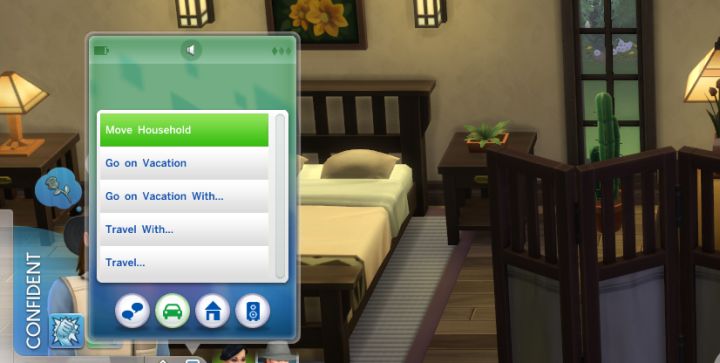
Moving to a New Home
To begin, click your Sim's phone and select 'Move Household' under the travel category.

You will be taken to the map, where your funds will determine what homes you can afford. Homes you can afford will be in green, while homes you can't afford are yellow. If you want to cheat, you can at this point press Control + Shift + C and type the command freerealestate on. This makes all houses free.
A Warning on 'Sell Furniture': If you plan to sell your Sim's furniture, it is advisable to place anything you want to keep in your Sim's Household Inventory by going to Buy Mode, and clicking/dragging those things to the inventory. When you elect to Sell Furniture, it means everything - not just furniture - so if you have a large garden, you should preserve those plants, along with any awards you want to keep. So, if you don't want to lose stuff, go back to your household and take care of this before moving your Sims to their new house.
Affording Houses Tip: A home you can't afford can be made affordable by clicking it, and selecting to either sell your own furnishings or buy the house unfurnished.
If a house is not vacant, as many are not, you may select to either Move In with those Sims or Evict them. Evicting them will place them in Household Management, where you can then select a home for that family.

Once you've chosen a home, you will get the option to either keep your furniture or sell it to make more funds available. Remember what was said about about the Sell Furniture option, and select what you want. You will also get to choose between keeping the home furnished or buying it unfurnished. If you purchase it furnished, you can immediately sell the things you don't like to recover some money.

When you're done, your Sims will be in the new home. You can find your belongings in the Household Inventory (bottom left button in Buy Mode).
Moving Lots
Learn to move lots around in The Sims 4 by going to our Lot Placement Tutorial.
Learn More
- Cheats - Gameplay, testing, and building cheats
- Careers - All job levels, promotions and rewards
- Skills - All skills, ideal moods, and their benefits
- Expansions, Stuff, and Game Packs - All Sims DLC Features
- Babies - Caring for an infant in The Sims 4
- Children - School grades and child skills
- Tips - Gameplay tips and tricks
- Sims' Needs - Caring for your Sims
- Money - Ways of making money in The Sims 4
- Building Tutorials - Learn tricks to make your houses look great.
- Get to Work: Open for Business - running a business
- Emotions - Getting your Sims in the right mood
- Relationships and Weddings
Warning: require(/var/www/test.carls-sims-4-guide.com/comments/includes/commentics.php): failed to open stream: No such file or directory in /var/www/test.carls-sims-4-guide.com/tutorials/moving-sims.php on line 153
Fatal error: require(): Failed opening required '/var/www/test.carls-sims-4-guide.com/comments/includes/commentics.php' (include_path='.:/opt/remi/php72/root/usr/share/pear:/opt/remi/php72/root/usr/share/php:/usr/share/pear:/usr/share/php') in /var/www/test.carls-sims-4-guide.com/tutorials/moving-sims.php on line 153


