Installing Mods and Custom Content (CC)
Expand your Sims 4 Experience with Free Downloads
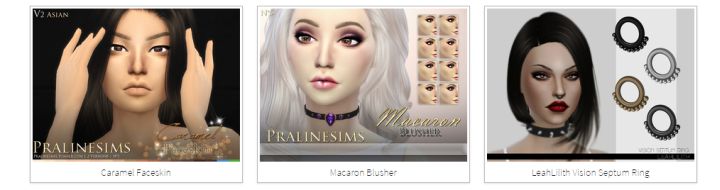
Custom Content brings additional hair, objects, and other downloads to the game. Mods expand on the gameplay or alter it in some way.
Note about Mod Help
Do not bother asking us for help with mod/cc issues. Go to the mod author on a forum/site they frequent or where they host their content. The mod author knows their work and can help you better than us, additionally they may appreciate bug reports!
About Mods and Custom Content
Mods and Custom Content are wildly popular among Sims 4 players, but if you're new to the franchise you may be unaware what treasures await those who ravenously scour the web for the latest downloads. There is far more free content available to download than is included in the base game and all game/stuff packs combined. In this guide, I'll teach you how to install CC and mods, explain what they are and offer some direction on where to go from here by providing links to sites where you can binge-download CC for your game.
What is CC?
Custom Content is simple compared to mods, thought they can sometimes take as much time to make. CC is hair, textures, objects, and clothing that can be downloaded and easily added to your game. You'll find everything from wall patterns, to dressers, earrings, and beautiful flowing gowns. Since CC creators don't have to think about system requirements like Maxis does, and can also sink more time into each piece, they can make truly beautiful additions to the game that greatly enhance the graphics (especially in the case of hair) and increase the number of options available to the player. More options and better looking swag are what CC is all about.
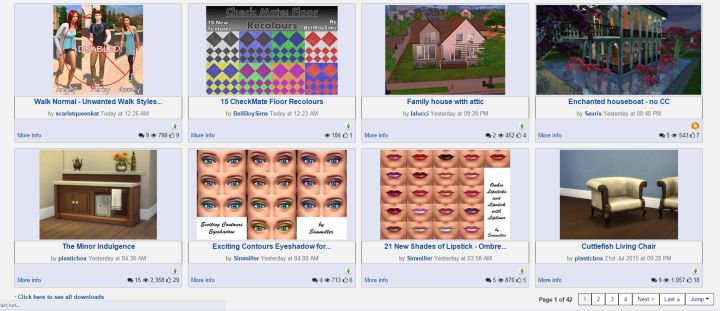
Modthesims.info is one of the best sites out there for downloading both CC and Mods for The Sims
What are Mods
Mods are game modifications to the Sims 4, pure and simple. Practically any game that is moddable has mods. They may enhance a feature, or introduce entirely new features. Mod creators work hard to make sure their content is stable and adds the functionality that is described when they share it with the Sims community. Some mods greatly enhance gameplay, make minor adjustments to how things work (like how often objects break), or simply fix something that irritates a lot of players. Mod creators sometimes fix bugs before EA does, and may at times be more in tune with the community's desires for how something should work. For example, door locks were released in a patch, but first came in the form of a mod.
None of these things are meant to criticize Maxis/The Sims Studio, who are doing a wonderful job developing a game that's worth modding, but when you have all the hundreds or thousands of people who partake in adjusting the game and creating custom content for it, there's naturally many more hands working to make improvements and content for it.
How to Install CC and Mods
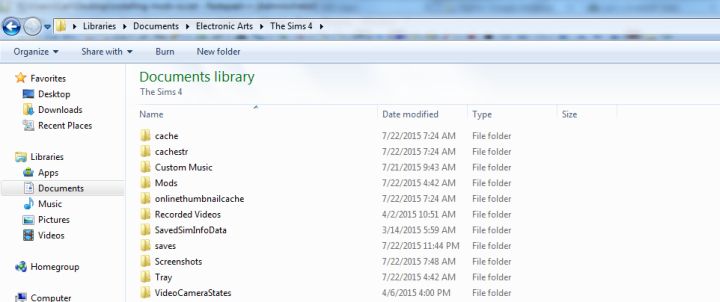
Documents/Electronic Arts/The Sims 4/Mods is the folder you need in order to install mods and cc. Sims/lots go inside the Tray folder.
Installing Mods in The Sims 4
The process for downloading both CC and Mods is the same, so we will cover them both at once. They are installed in Documents/Electronic Arts/The Sims 4/Mods. Open Windows Explorer or Finder on Mac. Click your Documents folder, Electronic Arts, then The Sims 4. If you have trouble finding it, look for the Users folder on C:, click the User of the PC (in my case, Carl) then proceed to Documents (or My Documents) and go from there. For windows users, Documents is usually on the left in the menu as you can see in the screenshot.
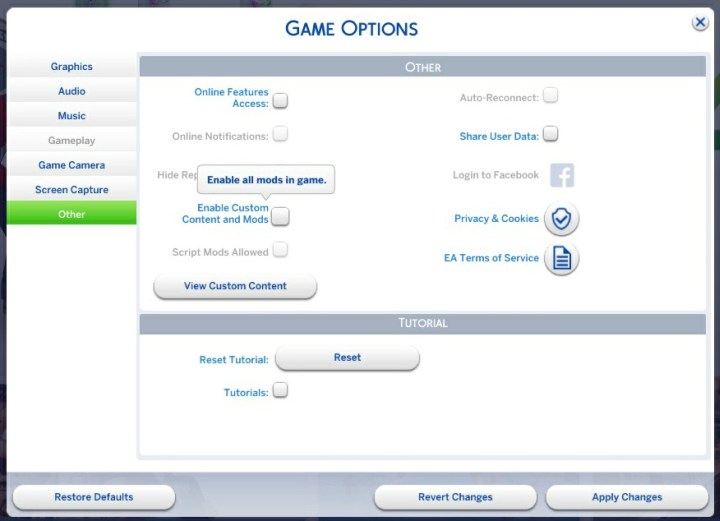
In order to use CC, Mods, and Script Mods, you must first enable them in the game's options menu. For Script Mods to work, the first box must be checked. Read below to learn about Script Mods.
Turn on Mods in the Menu
Since a patch was released, players now need to enable mods through the options menu. Press ESC > Options > Other. From there, select Enable Custom Content and Mods. After a patch, you may need to turn this back on.
Similarly, for Houses that contain CC that you Cannot See in My Library using the Gallery
If you've downloaded a house from a site that isn't from the Gallery, it goes to the Library. Select View Content by > Others from the left side of the window within the My Library section of the Gallery, unless you're the one who made it. Look to the above section on enabling CC in order to see houses with CC in your library properly. On the bottom left of the Libary screen, click advanced and the 'Include Custom Content' checkbox. You'll need to do this if you've downloaded houses that contain CC from other websites. Without doing so, houses that include CC will not appear in your Library..
If you still can't find the house try turning off online features access so that gallery houses will not appear in the list, you'll see much less and it'll be easier to locate. Go to Game Options > Other from the escape menu and toggle this setting. This will in effect turn off the gallery option. This may help finding content you've added to the game, and you can turn the gallery back on afterward. (Thanks for the tip, MrsFlynn!). Otherwise, make sure the home is in the right folder by following the instruction in this guide.
The Mods Folder
Next, find or create the Mods folder. It should already be there, but if it's not you can right click in the white area within The Sims 4 folder and create a folder, being sure to name it Mods. The game automatically recognizes and attempts to utilize anything in this folder. So, once we download CC, we'll copy the files to that folder. Tip: You can have other folders inside the Mods folder, so if you'd like to separate out your CC and Mods in to separate folders, or even categorize them by object/clothing type, you can do so! Additionally, Forum member RandyH notes that it's possible to rename mods so long as you keep the .package at the end of the file name. This can make your organization even simpler, and possibly help you track things down easier. All of this is actually a good idea should you run into a mod or piece of CC that gives you trouble, so that it's easier to find and remove.
Script mods are a special type of Mod that must remain inside a zip file in order to work. You must also go to the game options menu (ESC > Game Options > Other > Script Mods Allowed) to enable them. You can see this section in the menu in the screenshot further up where you also enable normal Mods and CC.
It's worth noting there is another folder here, Tray. That folder contains the households you've created but NOT saved to the gallery. It is also where you install Sims and Lots. This folder is important regardless, so you can avoid creating or downloading them all again.
Installing
Installing is pretty much hands off and you've just got to put them in the Mods folder, but you will sometimes have to deal with zip files. Remember, script mods are NOT unzipped, but everything else should be. Newer mods may have the .ts4script extension which you can leave alone (thanks, DarkWalker). If it's a .package file, you're fine - just right click it and cut or copy it, go to the Mods folder and paste. If it's a zip, click it and look inside. Double click the zip and look at the file type of the file inside - is it a pyo or .package at the end of the file name? If the zip contains a .pyo file, it is a script mod and should remain zipped. If it's a .package, you need to copy that and any other package files from the zip and copy them to the mods folder. Pictures and instructions inside the zip are usually unnecessary. Sometimes mod creators give you these very instructions - "Extract .package file, copy it to the Mods folder, enjoy"!
If you download a Sim or House/Lot from a place other than the Gallery, it will go in the Tray folder, not the Mods folder.
Backing up Saved Games, Mods, and CC
You can backup your Mods and CC just as you can Save files, and it's smart to do this in case of disaster. Copy them to another drive or a USB stick and they're safe from hard drive failure. Head to your Documents/Electronic Arts/The Sims 4 folder. Right click each of those three important folders - Saves, Tray, and Mods. Copy them then paste in a new location, where you know to find them. Should you have to reinstall the game or wipe everything, you've got a copy of your Sims families, and kept your collection of CC and Mods. These are precious because it takes time to build up a collection, and losing dozens of downloads can be a major nuisance.
Sims 4 Mod Manager
There is an option for those of you who do not want to deal with unzipping files and would like the ability to easily enable/disable mods. Raxdiam's Sims 4 Mod Manager is a solution for that. It's got a lot of features, is fairly easy to use, and if you explore the site you can even find a video explaining how to use it.
Links to CC/Mod Sites
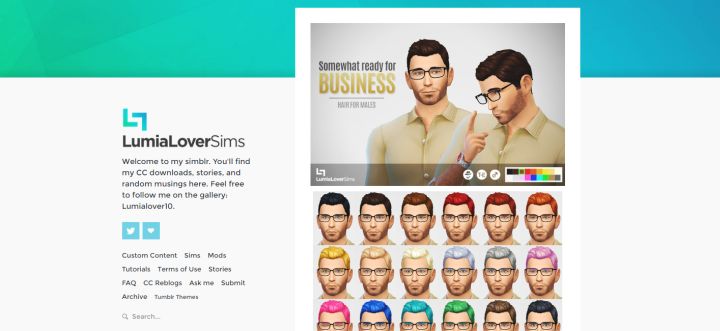
Lumialoversims is one of many talented custom content creators for The Sims 4.
The following are sites that are well-known for hosting CC and Mods. I want to say that I'm not responsible for anything you see or that happens as a result of using these sites. I'm putting those we're all most familiar with up top, as they're in general the best places to go to download things for Sims. Many creators have their own blogs, and they're worth following if you like their work. The two big sites up front here host many items though, and should be visited by anyone interested in expanding their game. You can then explore people's tumblr/wordpress blogs and find creators whose work you enjoy, follow them, and enjoy a better Sims game. Some CC creators specialize in hair, others clothing and some make a mix of everything.
There are many, many bloggers I'm leaving out but am just giving you a place to get started. If you like a creator's work, follow them and you'll see their various updates. If you like a particular CC creator, share the link here and give them some exposure. I'll check it out and add some of them to the list, as well.
Note about Mod Help
Do not bother asking us for help with mod/cc issues. Go to the mod author on a forum/site they frequent or where they host their content. The mod author knows their work and can help you better than us, additionally they may appreciate bug reports!
Learn More
- Cheats - Gameplay, testing, and building cheats
- Careers - All job levels, promotions and rewards
- Skills - All skills, ideal moods, and their benefits
- Expansions, Stuff, and Game Packs - All Sims DLC Features
- Babies - Caring for an infant in The Sims 4
- Children - School grades and child skills
- Tips - Gameplay tips and tricks
- Sims' Needs - Caring for your Sims
- Money - Ways of making money in The Sims 4
- Building Tutorials - Learn tricks to make your houses look great.
- Get to Work: Open for Business - running a business
- Emotions - Getting your Sims in the right mood
- Relationships and Weddings
Warning: require(/var/www/test.carls-sims-4-guide.com/comments/includes/commentics.php): failed to open stream: No such file or directory in /var/www/test.carls-sims-4-guide.com/tutorials/mods-cc.php on line 167
Fatal error: require(): Failed opening required '/var/www/test.carls-sims-4-guide.com/comments/includes/commentics.php' (include_path='.:/opt/remi/php72/root/usr/share/pear:/opt/remi/php72/root/usr/share/php:/usr/share/pear:/usr/share/php') in /var/www/test.carls-sims-4-guide.com/tutorials/mods-cc.php on line 167


