The Sims 4
How to Place New Types of Lots from Packs
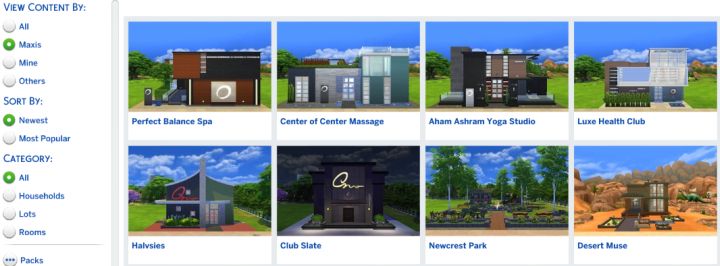
Game, Stuff, and Expansion Packs sometimes come with new lot types. This tutorial will teach you how to put them in your game.
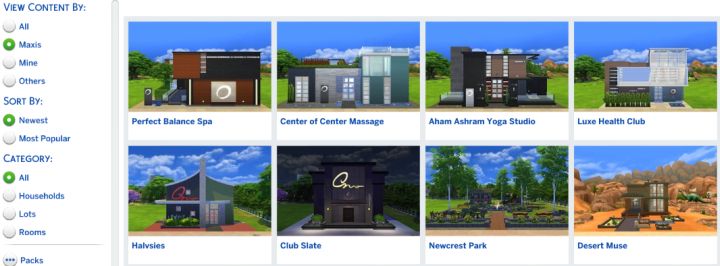
If you've just installed a new game or expansion pack and did not get to place a new lot type that came with it, fear not. The process is fairly simple, though not immediately obvious to those who are not familiar with the Gallery. Here are step-by-step instructions for how this is done. The same process is used if you've downloaded some house from the gallery. Click here to learn to build your own houses.
First, load up your save game or go ahead and create your family. Before you select to play a family, you can tinker with the world. If you're in-game and want to do this, hit ESC and Select 'Manage Worlds' and continue from Step 1.
- 1. Press F4 to open the Gallery
- 2. Go to My Library
- 3. On the left, select Content Created by: Maxis
- 4. Look for the new lot type you want to place.
- 5. Select the lot, making note of the lot size and click 'Place Lot' in the bottom right corner.
- 6. Lots that are large enough will be highlighted green. If one isn't large enough, you can go to world select at the top and browse your available neighborhoods. Newcrest is a good choice, because it should start with a lot of empty space. If the lot is huge, say 50x50, you have limited choices and may have to replace a park.
- 7. Once the game is done placing the lot, we want to make sure it's oriented properly. From the map, click the lot and choose Build.
- 8. At the top, click Move Lot and House, then Move Lot.
- 9. Now you can click the curved arrows to rotate the lot so that the entrance is in an appropriate place, for example by the sidewalk.
- 10. You're done! Press F1. Go back to world select by using the top-left menu and pick the neighborhood with the family you intended to play. Click the household, then use the Play button to go back in the game and enjoy the lot you've just placed.
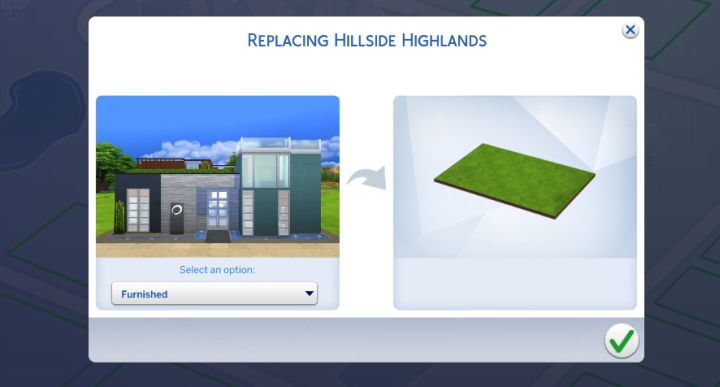
Select where you'll put the lot, either replacing an existing building or putting it in empty space. The free neighborhood of Newcrest is a great place to populate with buildings.
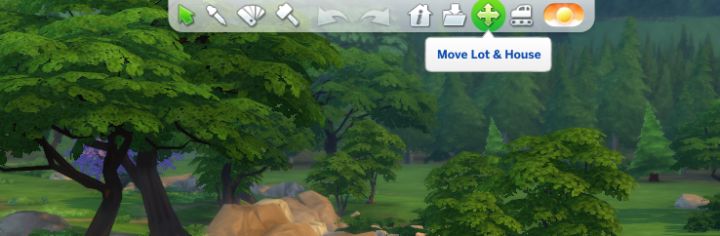
Rotate the lot by clicking this button at the top
Warning: require(/var/www/test.carls-sims-4-guide.com/comments/includes/commentics.php): failed to open stream: No such file or directory in /var/www/test.carls-sims-4-guide.com/help/place-lot.php on line 87
Fatal error: require(): Failed opening required '/var/www/test.carls-sims-4-guide.com/comments/includes/commentics.php' (include_path='.:/opt/remi/php72/root/usr/share/pear:/opt/remi/php72/root/usr/share/php:/usr/share/pear:/usr/share/php') in /var/www/test.carls-sims-4-guide.com/help/place-lot.php on line 87


