The Sims 4 How To's
Make a Sim and Save it to the Library and Gallery
Making a Sim is the very first thing you do in the Sims 4, so a tutorial explaining the Create-a-Sim interface should help a few new players. Here are the things you need to know in order to customize your Sim, save them to the library and gallery, and how things like Apirations and Traits will impact your Sim. Throughout the guide I'll sprinkle in some FAQs that players ask, like what happens when you play as a child and how to change a Sim's clothes and outfits once in the game.
Making a New Game
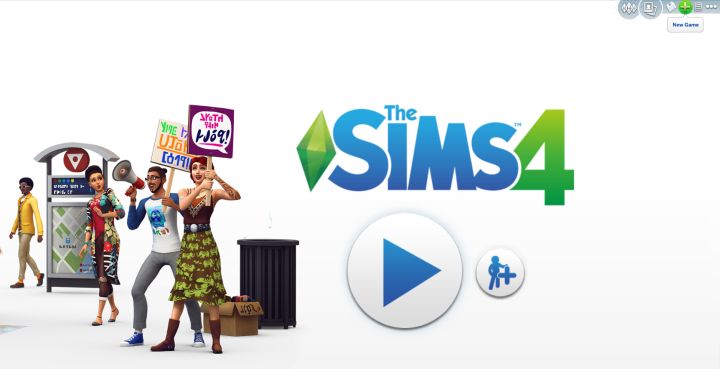
Making a new game means no Sims either you or your family and friends have created will live in that world. This is a fresh start.
Each household you create can either be in the last played world, or an entirely new one. Each save file is tied to a world and the various neighborhoods you own, which you can freely move between. You can switch households at any time, or play one of the townie households in one of the neighborhoods. For this tutorial, I recommend you pick 'Make a New Game' in the top right corner of the main menu, as the process is different if you jump into a world that is already populated with Sims.
Making a Sim: How To's of Create-a-Sim
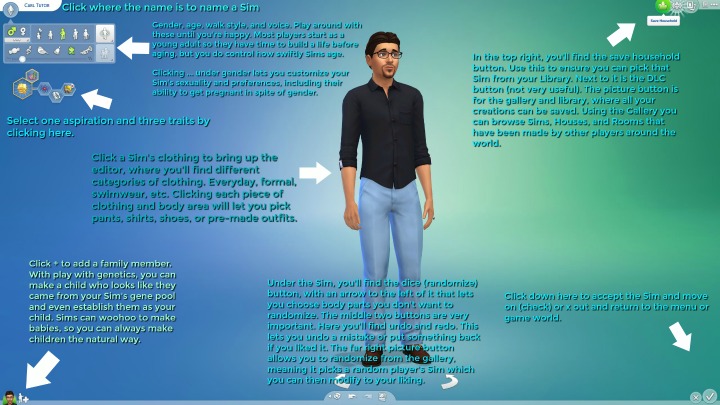
Click to Enlarge. This image shows the various areas of the Create-a-Sim interface. When you click the Sim or traits area, extra menus will appear. This image explores the basics and shows you how to do several things to customize or save your Sim.
How to Change Gender and Age of Sims
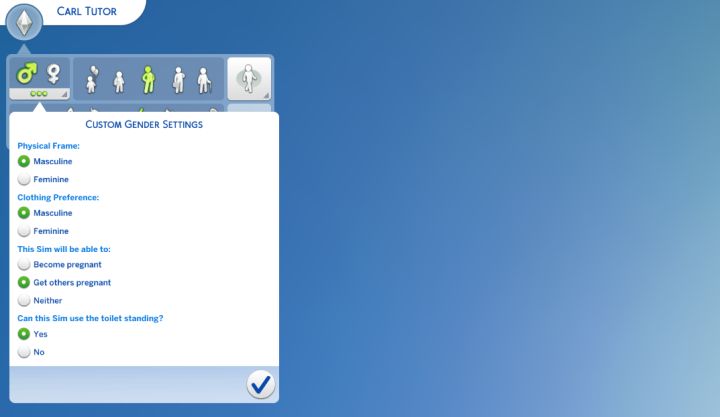
A Sim's gender is set using the top-left menu. Clicking ... will let you further customize the Sim, their tastes, and sexuality. Otherwise you only need the male/female icons.
When you first start up Create-a-Sim (CAS), you will be given a random Sim. You may need to change the gender depending what type of Sim you plan to play. Also in that corner, you can click to make your Sim an Adult (think middle aged) or Elder. Sims by default start as young adults, which gives you time to develop skills and careers before they grow old. This is the best choice for newcomers.
Can I Play as a Child or Teen?
You cannot play as a child. They require a guardian. So long as you also make an adult, you could control the child primarily and let the adult use free will to take care of themselves. If that adult died before the child became a teen, it's game over. You can absolutely start a game as a teenager and play normally, you just won't have access to adult careers and will have High School. It doesn't mean you can't make money with a part time job or skill!
Adding to the Family
While you can invite Sims to move in, or even get married, you can also start with more than one Sim when you make a new game. In the bottom left corner you can click 'Add to Family' on the little plus icon next to the picture of your Sim. The new Sim can be made to be genetically similar (son/daughter) or entirely different. With Get to Work, it could even be an Alien. Clicking on a Sim you added gives you the opportunity to remove them, as well.
Changing a Sim's Body
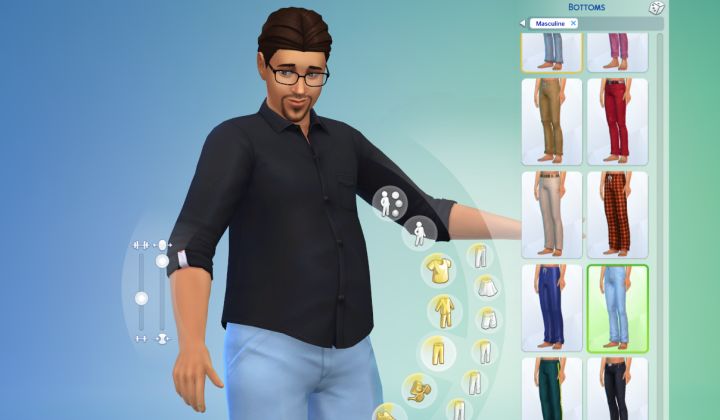
Click your Sim in CAS. The sliders to the left of your Sim let you change body fat and muscle mass. These have no impact on gameplay, but serve to allow further customization of a Sim's appearance.
Once you're sure which gender and age you want, you can start tweaking your Sim's body and clothes. The body is fairly easy, but has the ability to be incredibly powerful thanks to the tools we are given. If you click on your Sim's arms and drag, you can make his or her bicep bigger. Same with most every body part - want a poofy chest? Both genders can have an enlarged busom, so you can fine-tune breasts or pecs to suit your fancy.
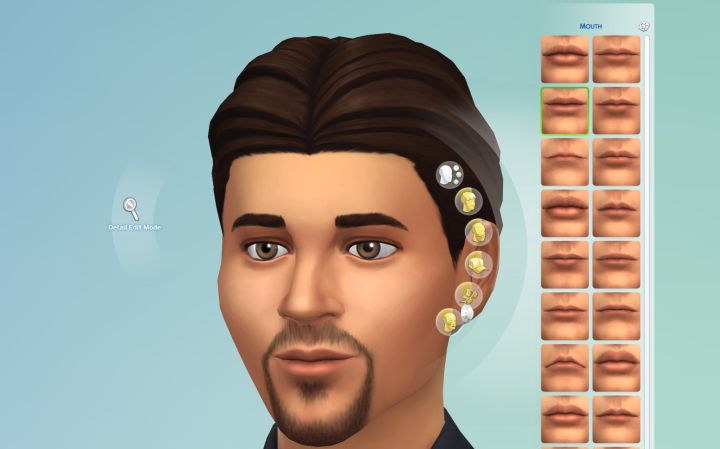
Changing facial features is easy. You can always use the pre-made parts to the right, or else tweak that body part yourself.
While the body is very easy to change with the weight and muscle sliders, the face is a bit more involved. You can click the Sim's nose, ears, cheeks, lips, and eyes and get submenus full of choices. it's also possible to pick one you like, and if it is off by just a little bit, click detail edit mode to the left of the Sim. Now you can rotate, drag, and resize the Sim's facial features. This is how players make, for example, Donald Trump or Jean Luc Picard look-alikes using Create-a-Sim.
Changing a Sim's Clothes and Outfit Types
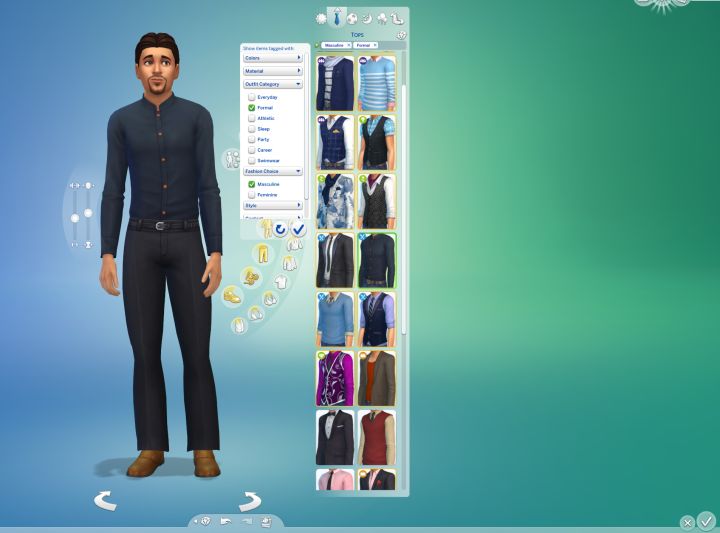
Changing clothes is rather easy. See below for changing colors, changing outfits while in-game, and how to remove items you don't want your Sim to wear.
Click any part of your Sim's clothing, and you will get a menu that lets you select clothes via various clothing type menus next to your Sim. Also, clicking that article of clothing on the Sim will bring up the same menu. This is one of the most obvious parts of making a Sim. Filters are available by clicking the arrow at the top left of the clothing menu, which lets you sort by DLC, as well as clothing types.
There are five outfit categories at the top of this menu. You should set your Sim's clothes for all the categories, so they are dressed to your liking when going to a wedding or swimming in a pool. Pre-made outfits are available to speed up this process, simply click the 'full body' button in the middle of the list while the Sim clothes menu is up.
How to Change Colors of Clothes
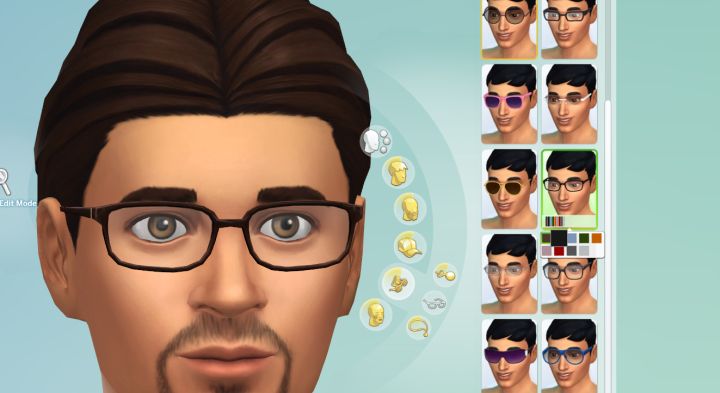
The Sims Studio didn't give us create-a-pattern, but we can indeed select different colors for clothing.
With a piece of clothing selected, look on the button for that item to access the small rectangular color menu. Several colors are usually presented, and sometimes a dozen different options are available. Remember this feature, because you can do the same thing with furniture and decorations in the home - this lets you build rooms that match and look how you want!
How to Remove Clothes or Accessories like Glasses
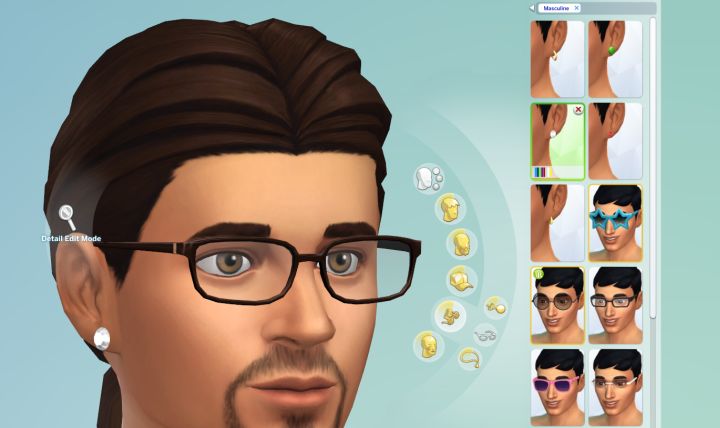
Accessories like earrings, bracelets, and eye glasses can be removed by either picking another accessory of the same type, or else hovering the mouse over the equipped accessory and clicking the red 'x'. You can also hover over the 'accessories' category itself to remove all accessories at once!
How to Change Clothes and Add Outfits When Playing The Sims 4
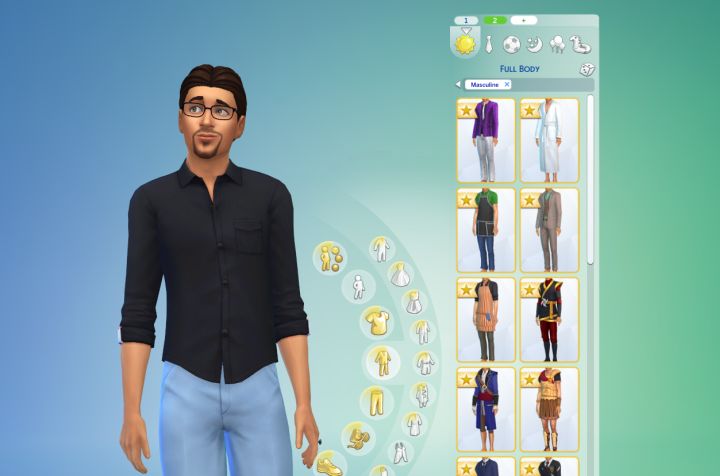
Clicking your Sim gives you a menu where you can select to instantly change into any outfit you've already created and view them by category. In order to make entirely new outfits, use the 'change appearance' option which appears when you click a dresser, wardrobe of any kind, or a mirror (even a small bathroom mirror will do). As an extra tip, you can add outfits to your Sim for later use by clicking the up arrow on the category (such as Everyday or Formal), then clicking the plus sign. You can now switch between outfit #1, 2, and so on in that category. Now when you select change outfit by picking your Sim, you won't only see 1 outfit for each category. You can access all the outfits you have made at any time.
Picking Traits and Aspirations

What is an Aspiration? An Aspiration is your Sim's long-term goal. You may finish one Aspiration's objectives only to move on to another, or switch without finishing. Sims can change their priorities just like real people.
Before you can leave Create-a-Sim, you must pick an Aspiration and three Traits. Aspirations are long-term goals, the ultimate thing that Sim would like to accomplish. Aspirations can be changed at any time, Sims can change their minds and goals after all! Aspirations come with bonus traits that give you a boost toward achieving them, and this trait is locked in when you pick the aspiration. It appears above the aspiration icon in Create-a-Sim in the smaller trait slot.
Experienced players would tell you not to worry about the Aspiration during the selection process, but rather focus on getting a bonus trait that you like. Its effect can be seen after the Aspiration is picked for the Sim. Just hover over the icon. Each category of aspiration has 1 unique bonus trait, tied to that category. As soon as you enter the game, you can swap to an aspiration that you like more. Aspirations have reward traits for completing them, and award lots of satisfaction points.
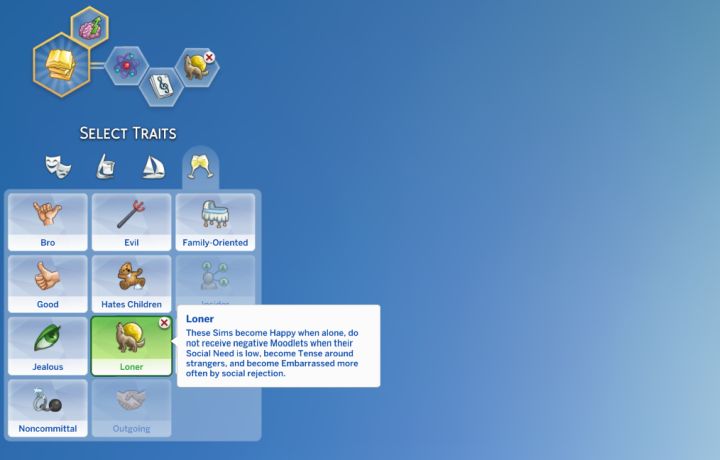
A Trait defines your Sim's personality. You can pick up to three, all of which have unique features that effect a Sim's mood and certain bonuses/penalties.
Traits are set in stone once you leave CAS unless you use testing cheats. While in CAS for the first time you can remove traits by hovering over them and picking the 'x'. Traits determine your Sim's personality, which is primarily driven by emotion. For example Genius Sims may randomly find themselves focused, which gives boosts to skills like programming. Loners may get embarrased more often when a social interaction fails. Some have no downsides, like Genius or Creative. Loner has a downside, but its upside is that Loners are generally happy when no other Sims are around. Read the descriptions carefully and pick three traits that you like.
Saving a Sim or Household
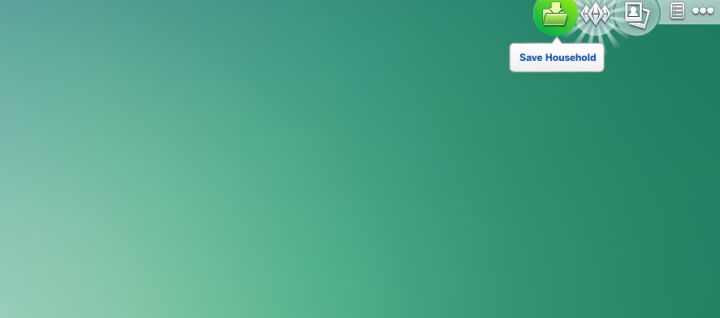
If you may want to save your Sim for the future, or upload it to the online gallery, use the Save Household button in the top right corner.
At the top right, you can select Save Household to save. Using the checkmark will take you on to pick where that Sim will live and get you started playing The Sims 4. However, when you pick Save Household you can use one of the Sims 4's better features. After entering a description, you can save to your own personal library or click the little cloud in the lower left corner of the save screen to make it live on the Gallery. The Gallery is where other players share their creations. You can pick Sims from your library while in CAS or Edit World mode and either use them in your active game or make them neighbors in your world.
Learn More
- Cheats - Gameplay, testing, and building cheats
- Careers - All job levels, promotions and rewards
- Skills - All skills, ideal moods, and their benefits
- Expansions, Stuff, and Game Packs - All Sims DLC Features
- Babies - Caring for an infant in The Sims 4
- Children - School grades and child skills
- Tips - Gameplay tips and tricks
- Sims' Needs - Caring for your Sims
- Money - Ways of making money in The Sims 4
- Building Tutorials - Learn tricks to make your houses look great.
- Get to Work: Open for Business - running a business
- Emotions - Getting your Sims in the right mood
- Relationships and Weddings
Warning: require(/var/www/test.carls-sims-4-guide.com/comments/includes/commentics.php): failed to open stream: No such file or directory in /var/www/test.carls-sims-4-guide.com/tutorials/how-to/make-a-sim.php on line 188
Fatal error: require(): Failed opening required '/var/www/test.carls-sims-4-guide.com/comments/includes/commentics.php' (include_path='.:/opt/remi/php72/root/usr/share/pear:/opt/remi/php72/root/usr/share/php:/usr/share/pear:/usr/share/php') in /var/www/test.carls-sims-4-guide.com/tutorials/how-to/make-a-sim.php on line 188


