The Sims 4 Building Tutorials:
Up and Down: Stairs and Basements
by Norma Blackburn

Eventually, every builder in the Sims will have the need to make a building larger. When we run out of room on the lot, we can always build up or down. Building up, we can build up to four levels of enclosed rooms. A fifth level is possible, but this level can only be a deck. Building a ceiling or walls on this level is not possible.
We can also build down with basements. Two levels of basements are possible meaning that our Sims have seven levels of space at their disposal.
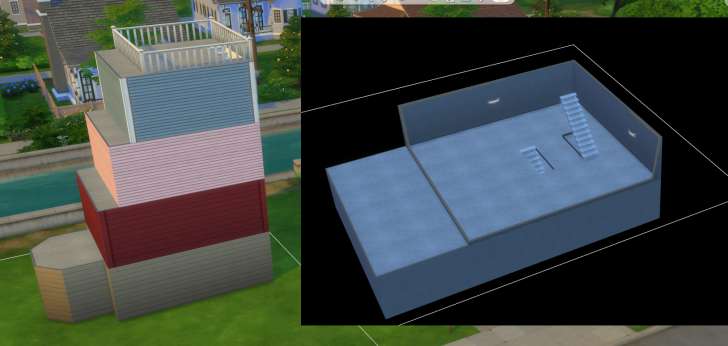
Click to Enlarge. Building up and down gives a Sim a lot more room
Building up is very easy, just use the wall or room tool to draw out the shape of the new room on the next level up. When using the room tool, the starting point has to be over an existing room or wall on the level below, but it can continue out over nothing. When using the wall tool however, all walls you build must at least start over an existing room or wall.

Click to Enlarge. An upper level can extend out into thin air
Although upper levels need to have something below them when being built, once they are complete, any lower building or supports can be removed resulting in an interesting look.

Click to Enlarge. Defy gravity with a floating room
Stairs
Once we have an upper level, we need to add stairs so our Sims can reach these new levels. Stairs are added from the lower floor up and will automatically remove the necessary floor tiles for the stair well. We can also add stairs to an upper level from outside.

Click to Enlarge. Stairs can be added inside or outside
Select stairs from the build menu and hover over the different styles to select the color palate for each style. Once selected, just move the staircase around until it's in the correct location and click to place. If you want wider stairs, select the placed stairs and grab the side arrow and pull out or to the desired width. The game will remove any extra flooring for the wider stairs or add flooring if you make wide stairs narrower.

Click to Enlarge. Grab the arrow to make stairs wider
If you have built a set of stairs and decide that you want a different style, there is no need to remove the first set and rebuild. Simply select the new stairs and place over the top of the existing stairs and click. The new stairs will replace the old ones and you will be charged or refunded the difference on price.
When we add stairs, we need to remember that more space will be needed if we have higher walls. With the walls set at the lowest height, 3 spaces for the stairs is required plus an extra square at the top and the foot of the stairs for a landing. For medium height walls, 4 squares for the stairs is required and 5 squares is needed for the tallest walls.

Click to Enlarge. The higher the walls, more space for the stairs is required
An interesting thing to note with stairs, is that although they are placed from the lower floor up, if we increase the height of the walls after the placement of stairs, the top landing will remain in the same spot and the lower landing will be moved. This means that if there is no room for the stairs to move out to the required length, they will be removed with the increase in wall height and you will need to replace them.
Stairs through Fences
When placing stairs, if there is a fence at the top landing, the stairs can still be placed and a piece of fencing will be removed to allow placement. This only works with fencing and not walls. Walls need to be removed before adding stairs.

Click to Enlarge. Even though there is a fence here, the stairs can still be placed
Basements
Building down into a basement is very easy and can be done in a couple of different ways. The first way is to select the Wall and Empty Rooms option in build mode and then select the basement tool. Drag out the size room you want and that room will be created on the level below. You can also draw your basement using the custom basement tool. This tool works the same way as the custom room tool and is handy when you want your basement to match the size and/or shape of the house or room above.
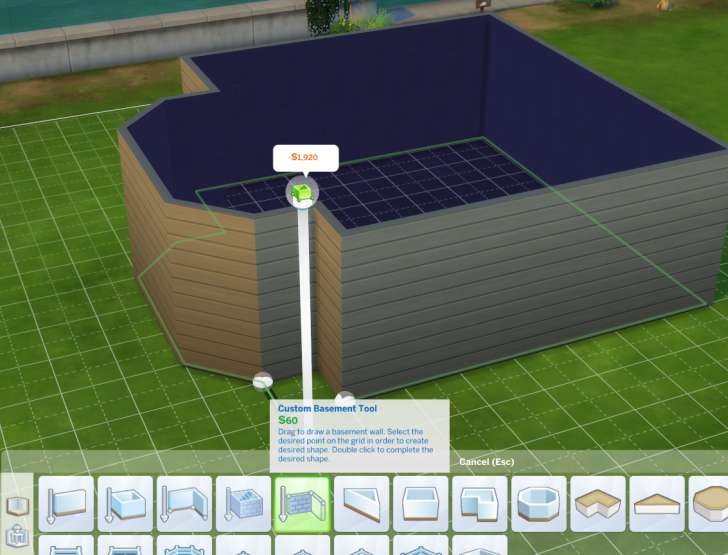
Click to Enlarge. Use the custom basement tool to trace around the outline of the room above
The second way to build basements is to go down a level (page down) and just build a room wherever you want on that level. Using this method, you can create different shaped rooms or import styled rooms from the catalogue or rooms from the gallery.
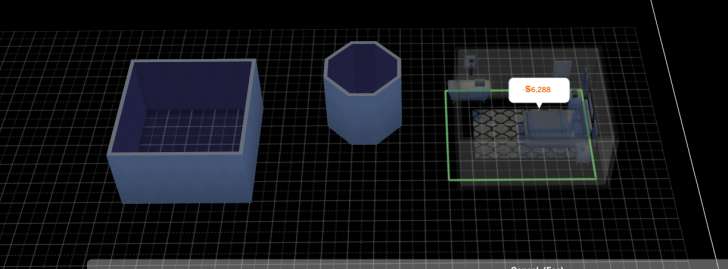
Click to Enlarge. Build rooms wherever you want in a basement or place a styled room
Basement rooms work in the same way as rooms above ground. Select the room and you can pull and push wall as well as add and remove floors and ceilings. Removing a floor in the basement will reveal the dirt floor or the level below if there is a room underneath. Removing the ceiling from a room on the first basement level will open that room to whatever is above it.

Click to Enlarge. Removing the ceiling from a basement can create an open pit in your backyard
It is possible to remove the ceiling from a lower level basement, however the game seems to react in strange ways when you try to do this. The easiest way is to remove the floor from an upper basement room that is over the lower level where you want to remove the ceiling.
Learn More
- Cheats - Gameplay, testing, and building cheats
- Careers - All job levels, promotions and rewards
- Skills - All skills, ideal moods, and their benefits
- Expansions, Stuff, and Game Packs - All Sims DLC Features
- Babies - Caring for an infant in The Sims 4
- Children - School grades and child skills
- Tips - Gameplay tips and tricks
- Sims' Needs - Caring for your Sims
- Money - Ways of making money in The Sims 4
- Building Tutorials - Learn tricks to make your houses look great.
- Get to Work: Open for Business - running a business
- Emotions - Getting your Sims in the right mood
- Relationships and Weddings
Warning: require(/var/www/test.carls-sims-4-guide.com/comments/includes/commentics.php): failed to open stream: No such file or directory in /var/www/test.carls-sims-4-guide.com/tutorials/building/stairs-basements.php on line 170
Fatal error: require(): Failed opening required '/var/www/test.carls-sims-4-guide.com/comments/includes/commentics.php' (include_path='.:/opt/remi/php72/root/usr/share/pear:/opt/remi/php72/root/usr/share/php:/usr/share/pear:/usr/share/php') in /var/www/test.carls-sims-4-guide.com/tutorials/building/stairs-basements.php on line 170


