The Sims 4 Building Tutorials:
Advanced Counters, Islands, and Cabinets
by Norma Blackburn

When building your kitchen, it's easy to just plop down a couple of benches around the essential stove and fridge, yet investing a little more time and effort could result in a kitchen even a master chef would be proud to cook in.
Let's look at a few tricks to use when placing counters and cabinets.
Counters
The easiest way to find all the available counters and cabinets is to search by room in buy/build mod and select the kitchen submenu.

Click on a counter and you will get a choice of counters and islands to use. Hover the mouse over each one and select the color palate to choose the counter you want. Counters and islands can both be placed against a wall or be free standing. The difference between them is that counters have an area that Sims can sit at when using a stool. When placed next to each other individual units will snap together as one.
By default, Automatic Counter Placement is turned on. This means that when we place two counters close together at right angles, they will automatically snap together and form one. This feature is great for following the contours of your walls. We can turn Automatic Counter Placement off so that corner units are not made. Turning it off also opens up a whole range of options that we didn't have before.
Turning Automatic Counter Placement off (or back on) is easy. When we search for buy objects by room and select either kitchen or bathroom in the bottom right corner of the menu image, there is a little button next to the words Auto Counters. The button will say On or Off and it's simply a matter of pressing the button to change it. Another way to turn auto counters on or off is to select the color palate for a counter. To the left of the palate there will be an image of some gear wheels (or a gear wheel and a spanner) If you hover over this image, it will tell you if auto counters are on or off.
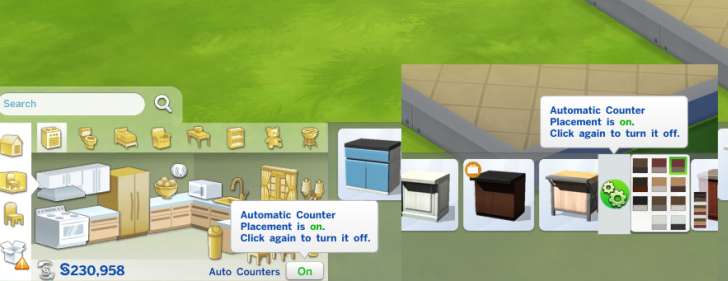
Click to Enlarge. Turning Automatic Counter Placement off
So what does having auto counters off give us? For this example, we will be using the Harbinger Counter.
With auto counters on, when we select this counter, we have a choice of colors to choose from but nothing else. Once we turn auto counters off and click on the palate for the Harbinger counter, as well as a color palate, we now have a selection of counter pieces. These include the standard unit we always had, plus corner pieces for inside and outside corners and my favorite, triangular end pieces. Different counter types have different units available through this option, so it's worth exploring all the counter varieties to see what they offer. At the time of writing, the Harbinger is the only one that has a triangular end piece.

Click to Enlarge. With Auto Counters off, we get more choices

Click to Enlarge. A counter made with corner end pieces
Islands
We also get more choices when we select an island.
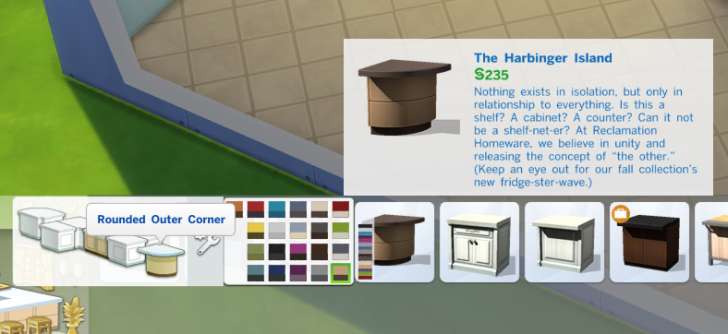
One of the new choices in the island pieces is the rounded island. With this piece, it's possible to make circular islands.

Click to Enlarge. A circular island
Cabinets
The high kitchen cabinets offer us the greatest selection with Auto Counters turned off and with these, we can truly customize our kitchen.
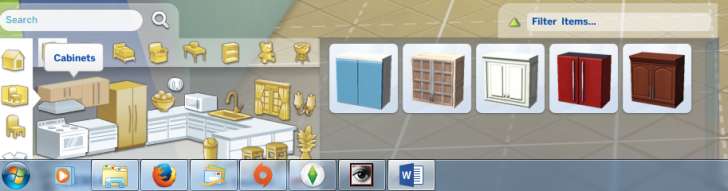
Like the counters, different styles of cabinets offer us different choices, so be sure to explore all the different styles.
As well as the regular cabinets, there are inner and outer corner pieces, smaller pieces that fit well over something like a fridge and then there are te double tile cabinets. The double tile cabinets stretch all the way to the floor.

Click to Enlarge. The different pieces we can select in the S. Cargeaux collection
Some of the cabinets are restricted to where they are placed on the wall, however, many can be placed in many places, giving us even broader decorating possibilities.

Click to Enlarge. We can even tile a number of the cabinet pieces
Not Just Kitchens
The range of counters and cabinets available to us makes them perfect for other rooms besides the kitchen. Try them as bathroom vanities or the full length units as bedroom furniture. The possibilities are limited only by your imagination.
Learn More
- Cheats - Gameplay, testing, and building cheats
- Careers - All job levels, promotions and rewards
- Skills - All skills, ideal moods, and their benefits
- Expansions, Stuff, and Game Packs - All Sims DLC Features
- Babies - Caring for an infant in The Sims 4
- Children - School grades and child skills
- Tips - Gameplay tips and tricks
- Sims' Needs - Caring for your Sims
- Money - Ways of making money in The Sims 4
- Building Tutorials - Learn tricks to make your houses look great.
- Get to Work: Open for Business - running a business
- Emotions - Getting your Sims in the right mood
- Relationships and Weddings
Warning: require(/var/www/test.carls-sims-4-guide.com/comments/includes/commentics.php): failed to open stream: No such file or directory in /var/www/test.carls-sims-4-guide.com/tutorials/building/counters-islands.php on line 169
Fatal error: require(): Failed opening required '/var/www/test.carls-sims-4-guide.com/comments/includes/commentics.php' (include_path='.:/opt/remi/php72/root/usr/share/pear:/opt/remi/php72/root/usr/share/php:/usr/share/pear:/usr/share/php') in /var/www/test.carls-sims-4-guide.com/tutorials/building/counters-islands.php on line 169


