The Sims 4 Building Tutorials:
Using Building Cheats to Enhance a Project
by Norma Blackburn

There are a few cheats we can use while building in Sims 4. Usually very easy to use, they can enhance our builds and can help to make them look more realistic.
To use cheats, first you need to open the cheats console by pressing Control + Shift + C. Type the cheat in and press enter. To close the console, press Control + Shift + C again.
Move Objects Cheat
Possibly one of the most used cheats in building. To activate type bb.moveobjects on and retype to turn the cheat off. With this on, you will be able to place items in places that the game would not normally allow. You can place things closer together or even touching. With this cheat, you could combine two pieces of furniture to make one larger pieces, for example, two Unabashed Sofas at right angles to each other make a nice corner lounge. Join tables together to make larger tables. Be aware though, that combining items can affect your sim's ability to use part or all of the item or can cause strange visuals when they do use it. It's a good idea to test objects placed with this cheat, especially if you intend to share the build.

Click to Enlarge. Use the moveobjects cheat to combine furniture
The move object cheat does have some limitations. While it will allow two windows to be placed on one section of wall, it will cause some strange visuals. Sometimes too, the game will not acknowledge that an item is placed in an unusual place and again, some strange visuals could result when a Sim uses that item.

Click to Enlarge. The game doesn't always recognise when something is placed using a cheat
While the move objects cheat is activated, we can also adjust the height at which something sits. Pick up the item and press the 9 key, every time you press the key, the item will be raised a little. When it's at the desired height, release it and it will stay at that height. To lower something use the 0 key instead. This is useful for placing things on surfaces that the game would not normally allow.

Click to Enlarge. Use moveobjects cheat and raise a second bed to make a set of bunks - unfortunately, they can't be used
Show Hidden Objects
Another well used cheat in building, this one allows us to use items that we normally can't buy. To activate, type bb.showhiddenobjects into the cheat console. For now, there seems to be no way to turn this cheat off other than exiting the game, so be aware, especially if you are playing a competition game where cheats are not allowed.
This cheat lets us select many items that we cannot usually buy, from full grown fruit trees to the little things our Sims use in everyday activities. Included in the hidden objects are lights. The hidden lights are particularly useful as they can make a room lighter without adding more conventional lights.
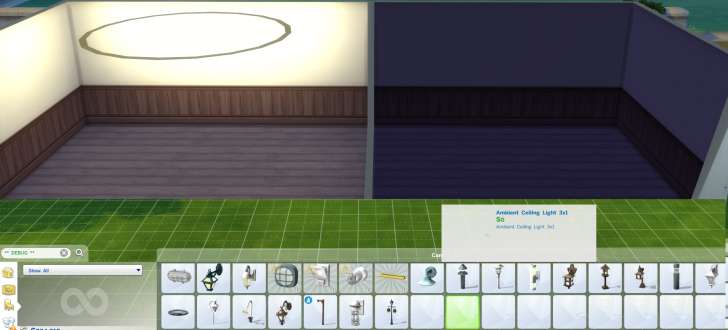
Click to Enlarge. Use hidden lights to add extra light to a room
Enlarging an item
Not really a cheat, the enlarging feature is still useful when decorating a house. In Build mode, pick up an item and press the ] key and the item will be enlarged a little. With each key stroke, the item will be made slightly bigger. While items can be made larger, they cannot be made smaller than the original size. To reduce the size of something that has been enlarged, hit the [ key until the required size is reached. While most items can be made bigger, a few do not enlarge well. While window and door frames will enlarge, the hole in the wall will remain the original size. Likewise mirrors do not enlarge well.

Click to Enlarge. Some things like plants enlarge well - others like windows and mirrors do not
Free Placement and Rotation of Objects
Another trick that is not really a cheat is free placement and rotation of objects. Normally when you place an item, it will be locked to the grid. Pick up an item and go to place it somewhere. You will see it has a footprint. This footprint shows how many grid squares the item will need and when you place it the footprint will automatically lock to the grid on the floor.
By holding the ALT key when you place something, the grid will be ignored and you will be free to place it anywhere. Things moved this way will still have the footprint that says how many squares of floor space is needed. Unless you also use the moveobjects cheat, items cannot share the same space. Combining the moveobjects cheat and holding the ALT key will give more placement options.

Click to Enlarge. Normally, objects snap to the grid. By holding the alt key they can be placed anywhere
Free rotation is similar to free placement in that we are not restricted in how we rotate an item. This trick is dependent on you using the Sims 3 camera mode. To switch into Sims 3 camera mode, select the Options menu in the top right hand corner of the screen. From there select Game Options and then Controls & Camera. Check the box that says The Sims 3 Camera. Apply the change and return to the game. Alternately, you can switch between the Sims 3 camera and the Sims 4 camera by holding CTRL + Shift + tab. With the Sims 3 camera, you will be able to rotate an item you are holding simply by dragging it instead of having to use the < or > keys. Rotating something this way, you will still be restricted to 45 degree rotations but by holding the ALT key as you drag, you will be able to rotate an item freely.

Click to Enlarge. By holding the alt key and using the Sims 3 camera mode, we can freely rotate objects
Sharing houses and rooms built with cheats
If you share a house or room you have built using some or all of the cheats, there are a few things to consider. Not all things placed with the showhiddenobjects cheat will transfer through the gallery, some are just not designed that way. The invisible lights will only transfer if you save and share an entire lot. If you only share a room, hidden lights will not be included. Objects placed using the moveobjects cheat may transfer correctly, but there is a chance that they will not. Items transferring could also depend on individual games being up to date. In earlier versions of the game, some items did not transfer through the gallery the way they were intended to by the builder.
Learn More
- Cheats - Gameplay, testing, and building cheats
- Careers - All job levels, promotions and rewards
- Skills - All skills, ideal moods, and their benefits
- Expansions, Stuff, and Game Packs - All Sims DLC Features
- Babies - Caring for an infant in The Sims 4
- Children - School grades and child skills
- Tips - Gameplay tips and tricks
- Sims' Needs - Caring for your Sims
- Money - Ways of making money in The Sims 4
- Building Tutorials - Learn tricks to make your houses look great.
- Get to Work: Open for Business - running a business
- Emotions - Getting your Sims in the right mood
- Relationships and Weddings
Warning: require(/var/www/test.carls-sims-4-guide.com/comments/includes/commentics.php): failed to open stream: No such file or directory in /var/www/test.carls-sims-4-guide.com/tutorials/building/cheats.php on line 164
Fatal error: require(): Failed opening required '/var/www/test.carls-sims-4-guide.com/comments/includes/commentics.php' (include_path='.:/opt/remi/php72/root/usr/share/pear:/opt/remi/php72/root/usr/share/php:/usr/share/pear:/usr/share/php') in /var/www/test.carls-sims-4-guide.com/tutorials/building/cheats.php on line 164


